Tutorials
Step-by-step guides for Klipper, OrcaSlicer, and general 3D printing improvements.
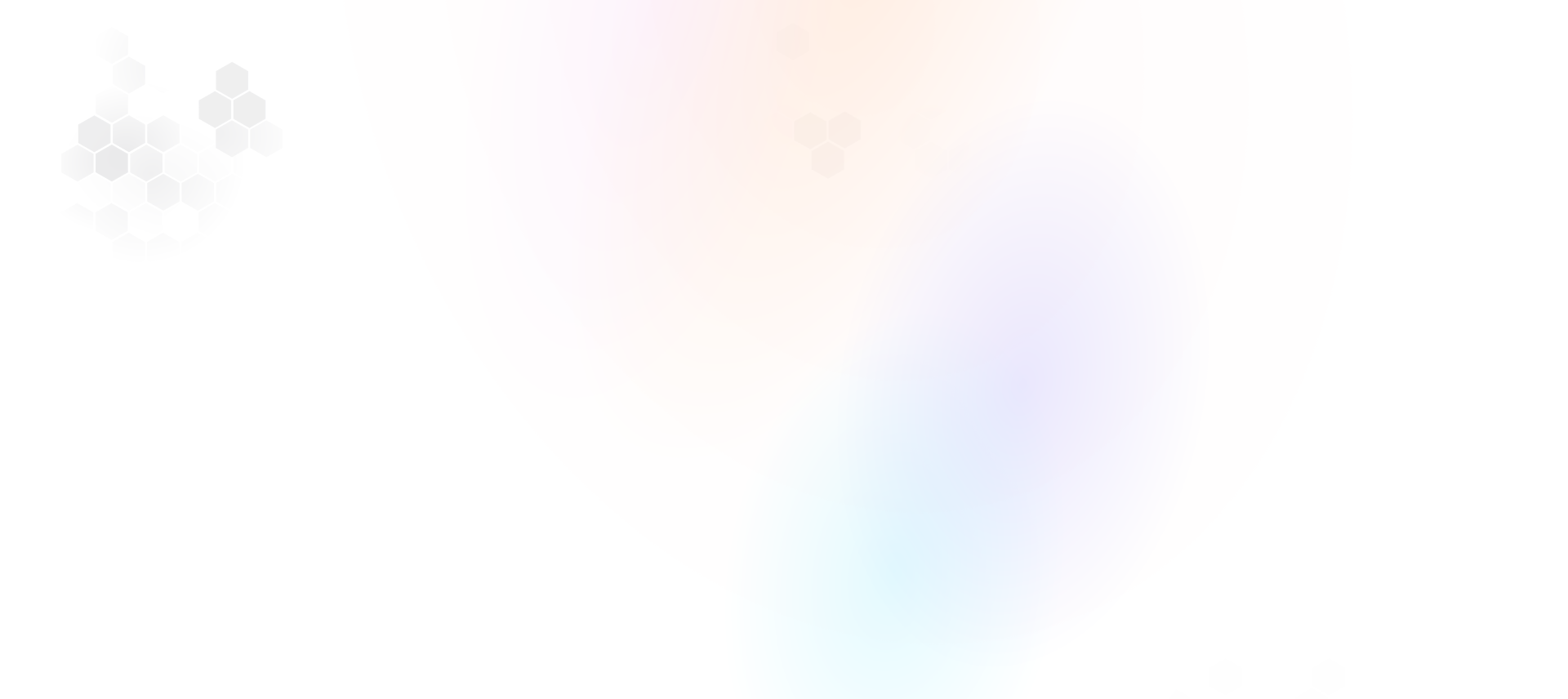
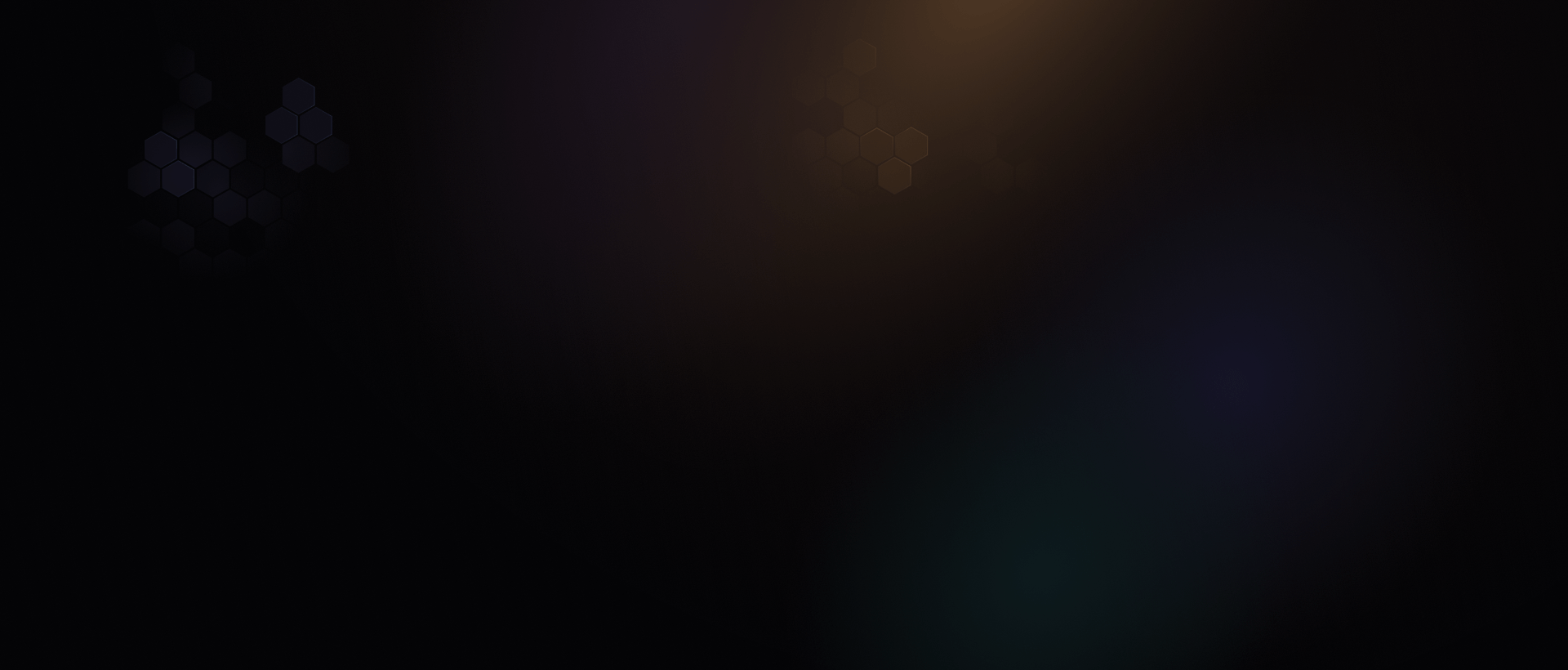
3D Printing Tutorials, Calculators & Expert Reviews. Real-world solutions for makers.
Popular:
Comprehensive guides, honest reviews, and expert advice for your 3D printing journey.
Tutorials
Step-by-step guides for Klipper, OrcaSlicer, and general 3D printing improvements.
3D Printers
Hands-on reviews, repairs, and upgrade guides for popular 3D printers.
Reviews
Honest, real-world testing of 3D printers, filament, and accessories.
Trending tutorials and reviews from the Minimal 3DP YouTube channel.
Essential tools to optimize your 3D printing workflow.
Common questions about Minimal 3DP and our resources.
General questions.
Calculators and Firmware.
Getting help.
Get the latest tutorials, tool updates, and 3D printing tips delivered weekly.